The PlayStation 5 (PS5) is a powerful gaming console that delivers an extraordinary gaming experience to players worldwide. As with any sophisticated device, understanding how to perform various tasks on the PS5 is essential for maximizing its potential. One common task that many users may overlook is properly closing apps on the PS5. In this article, we will walk you through the steps to close apps on your PS5 and explore why it’s crucial to do so.
Understanding the PS5
Before we delve into the details of closing apps, let’s briefly discuss the PS5’s interface. The PS5 offers a user-friendly experience, featuring a sleek home screen that displays your games, apps, and other content. Running multiple applications simultaneously can impact the console’s performance, leading to potential issues like slowdowns or freezes.
Closing Apps on PS5
To ensure smooth and seamless gameplay, it’s essential to close apps that you’re not actively using. By doing so, you free up system resources, making more memory available for the games you’re currently playing.
Why Should You Close Apps on PS5?
Closing apps on your PS5 offers several advantages. Firstly, it helps improve the overall system performance by reducing the workload on the console’s hardware. Secondly, it prevents apps from running in the background, which can lead to potential memory leaks or system instability over time.
Step-by-Step Guide to Closing Apps
Here are two methods for closing apps on your PS5.
Method 1: From the Home Screen
- From the PS5 home screen, press the PS button on your controller to bring up the Control Center.
- Navigate to the app you want to close using the D-pad.
- Highlight the app and press the Options button on your controller.
- A menu will appear with various options. Select “Close” to shut down the app completely.
See more…
Method 2: Using the Quick Menu
- While in a game or app, press and hold the PS button on your controller to bring up the Quick Menu.
- Scroll down to the “Close Game” option and select it.
- Confirm your action and the app will be closed.
Benefits of Properly Closing Apps

Closing apps not only optimizes system performance but also extends the life of your PS5. Regularly closing unnecessary apps can contribute to a smoother gaming experience, reducing the risk of crashes or freezes during gameplay.
Common Issues and Troubleshooting
App Freezing
If you encounter an app freeze, you can try closing it using the methods mentioned above. If the problem persists, consider restarting your PS5 to clear any temporary issues.
System Lag
System lag can occur when multiple apps are running simultaneously. To minimize lag, ensure that you close apps when they are no longer needed.
Tips for Optimizing PS5 Performance
- Keep your PS5 software up to date to benefit from performance improvements and bug fixes.
- Regularly clean the console and ensure proper ventilation to prevent overheating.
- Avoid using rest mode excessively, as it may cause performance issues over time.
Understanding Rest Mode on PS5
Rest Mode is a useful feature that allows your PS5 to enter a low-power state while suspended in gameplay. However, it’s essential to use this feature mindfully, as leaving too many apps open while in Rest Mode can impact performance.
In conclusion, knowing how to close apps on your PS5 is a valuable skill that can significantly enhance your gaming experience. By following the simple steps outlined in this guide, you can optimize your PS5’s performance and enjoy a seamless gaming adventure.
FAQs
Is it necessary to close apps on my PS5 regularly?
Closing apps regularly is recommended, as it helps maintain your PS5’s performance and prevents potential issues.
Can I switch between apps without closing them?
Yes, you can switch between apps by using the PS5’s multitasking features, accessible through the Control Center.
Will closing apps delete my progress in a game or app?
No, closing apps will not delete any progress or data. Your game progress will be saved, and you can resume where you left off.
How often should I restart my PS5?
Restarting your PS5 once every few days can help clear temporary files and optimize performance.
Can I leave my PS5 in Rest Mode overnight?
While Rest Mode is designed for convenience, it’s advisable to close unnecessary apps before putting your PS5 in Rest Mode to prevent potential performance issues.
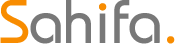 Subtitle Bro
Subtitle Bro