Are you struggling to download apps on your older Sharp Smart TV? Don’t worry, we’ve got you covered! In this article, we will guide you through the step-by-step process of downloading apps on older Sharp Smart TVs. With our easy-to-follow instructions, you’ll be able to enjoy your favorite apps in no time.
With the advancement of technology, Smart TVs have become an integral part of our entertainment systems. However, older models may not have the latest software and app support. If you own an older Sharp Smart TV, you might face difficulties when it comes to downloading and installing apps. But fret not, as we will show you how to overcome this challenge.
Checking TV Compatibility
Before diving into the app downloading process, it’s essential to check the compatibility of your older Sharp Smart TV. Ensure that your TV model supports app installation and has access to the app store. This information can be found in the TV’s user manual or by visiting the Sharp support website.
Accessing the App Store
Once you’ve confirmed that your Sharp Smart TV is compatible with app installation, the next step is to access the app store.
To do this, follow the steps below:
- Turn on your Sharp Smart TV and make sure it is connected to the internet.
- Navigate to the main menu or home screen of your TV.
- Look for the “Apps” or “Smart Central” option. The location may vary depending on your TV model.
- Select the “Apps” or “Smart Central” option to open the app store.
See more…
Browsing and Selecting Apps
Now that you’re in the app store, you can browse through the available apps and select the ones you want to download.
Follow these steps to find and choose apps:
- Use the navigation buttons on your TV’s remote control to scroll through the list of available apps.
- You can use the search function to find specific apps by name.
- Pay attention to the app descriptions and user reviews to ensure they meet your requirements.
- Once you’ve found an app you want to download, select it and proceed to the next step.
Downloading and Installing Apps
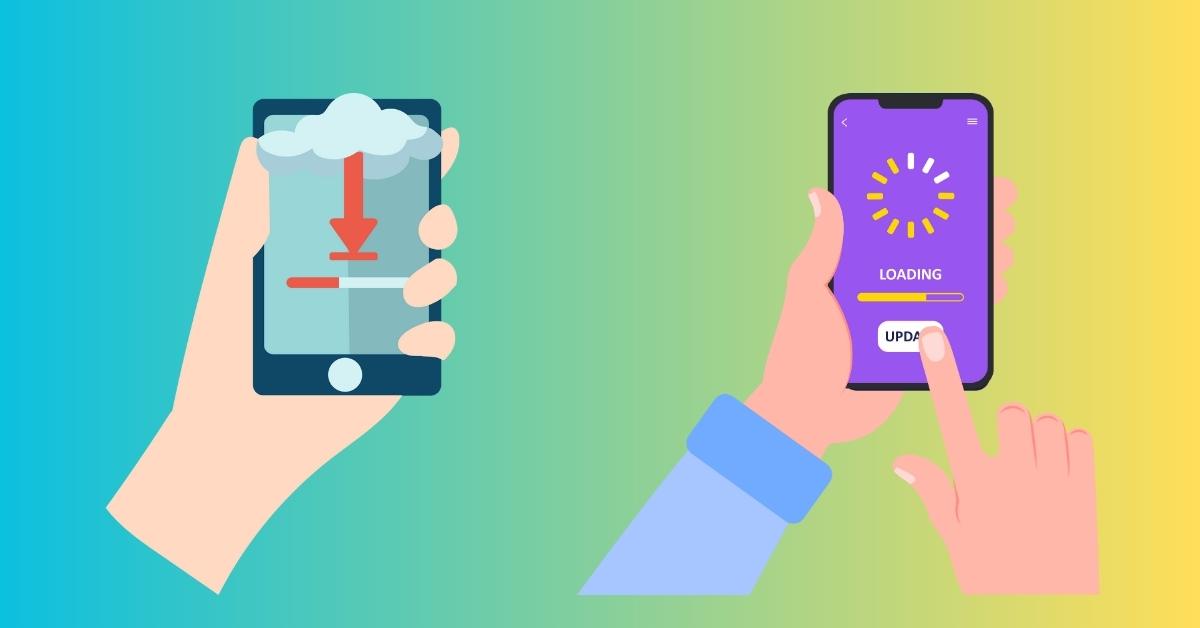
Downloading and installing apps on your older Sharp Smart TV is straightforward.
Just follow these simple steps:
- On the app’s page, select the “Download” or “Install” button.
- Wait for the app to download and install. The duration may vary depending on the size of the app and your internet connection.
- Once the installation is complete, you will see the app icon on your TV’s home screen or in the apps menu.
Managing Installed Apps
Managing the apps you’ve downloaded on your Sharp Smart TV is essential to keep your TV organized and free up space.
Follow these steps to manage your installed apps:
- Go to the home screen or apps menu of your Sharp Smart TV.
- Find the “Settings” or “Options” menu and select it.
- Look for the “Apps” or “Application Manager” option and choose it.
- From the list of installed apps, you can select an app to launch, uninstall, or update it.
In conclusion, downloading apps on older Sharp Smart TVs is not as complicated as it may seem. By following the steps outlined in this article, you can easily access and install your favorite apps. Stay up to date with the latest entertainment, news, and productivity apps on your older Sharp Smart TV.
FAQs
Can I download any app on my older Sharp Smart TV?
Not all apps may be available for older Sharp Smart TVs due to compatibility issues. It’s important to check the app store on your TV to see the available apps for your specific model.
Why can’t I find the app store on my older Sharp Smart TV?
If you’re unable to locate the app store on your TV, it’s possible that your model doesn’t have built-in app support. Refer to your TV’s user manual or contact Sharp support for further assistance.
How do I update apps on my older Sharp Smart TV?
To update apps on your older Sharp Smart TV, follow these steps.
- Open the app store on your TV.
- Navigate to the “Updates” or “My Apps” section.
- Select the app you want to update and follow the on-screen instructions.
Can I stream content from popular platforms on my older Sharp Smart TV?
Yes, many popular streaming platforms like Netflix, Amazon Prime Video, and YouTube have apps available for older Sharp Smart TVs. Check the app store on your TV to download and enjoy these services.
Is it possible to connect a keyboard or mouse to my older Sharp Smart TV?
Some older Sharp Smart TVs support USB or Bluetooth connectivity, which allows you to connect a keyboard or mouse for easier navigation and input. Refer to your TV’s user manual to check if this feature is available.
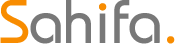 Subtitle Bro
Subtitle Bro