Have you ever been in a situation where you’re on the go, and you want to watch a video on YouTube, but you have no access to the internet? Don’t worry; YouTube’s offline mode can help you watch videos without an internet connection. However, sometimes you may face issues while using this feature. In this article, we’ll guide you on how to fix YouTube offline mode issues.
Understanding YouTube Offline Mode
Before we dive into the troubleshooting steps, let’s understand How to Fix YouTube offline mode. It’s a feature that allows users to download videos to their devices to watch them offline. When you download a video, it is stored in the YouTube app for a limited time, and you can access it without an internet connection during that time.
Common Issues with YouTube Offline Mode
Here are some of the common issues that users face while using How to Fix YouTube offline mode:
1. Videos Not Downloading
Sometimes when you try to download a video, it doesn’t download, and an error message pops up. This can be frustrating, especially if you’re in a hurry.
2. Downloads Pausing or Stopping
You may experience issues where your downloads pause or stop for no apparent reason. This could be due to a weak internet connection or a problem with the YouTube app.
3. Videos Not Playing Offline
Even after successfully downloading a video, you may face issues when trying to play it offline. This could be due to a problem with the video file or the YouTube app.
Troubleshooting Steps How to Fix YouTube Offline Mode
Here are some troubleshooting steps that can help you fix YouTube offline mode issues:
1. Check Your Internet Connection
Before you start troubleshooting, ensure that your device has a stable internet connection. A weak or unstable internet connection can cause issues with downloading or playing videos.
2. Check for App Updates
If you’re facing issues with YouTube offline mode, make sure that you have the latest version of the YouTube app installed. App updates often include bug fixes and performance improvements that can help resolve issues.
3. Clear Cache and Data
Clearing the cache and data of the YouTube app can help fix issues related to offline mode. To do this, go to your device’s Settings > Apps > YouTube > Storage, then tap the Clear Cache and Clear Data buttons.
4. Delete Downloaded Videos
If you’re facing issues with downloading new videos, try deleting the previously downloaded videos. To do this, go to your YouTube app’s Library > Downloads and tap on the three dots next to the video you want to delete.
5. Reinstall the App
If all else fails, try reinstalling the YouTube app. This can help fix any issues related to the app’s installation.
Conclusion
How to Fix YouTube offline mode is a great feature that can help you watch videos without an internet connection. However, it’s not perfect, and you may face issues from time to time. By following the troubleshooting steps mentioned above, you can fix most of the common issues with YouTube offline mode.
FAQs
1. Can I watch a video offline on YouTube without downloading it?
No, you cannot watch a video offline on YouTube without downloading it. You need to download the video to your device to watch it offline.
2. How long can I keep a video downloaded in offline mode?
You can keep a video downloaded in offline mode for a limited time. The duration varies depending on the video and your region.
3. Can I download a video in offline mode using cellular data?
Yes, you can download a video in offline mode using cellular data. However, be mindful of your data usage, as downloading large files can quickly consume your data.
4. Why can’t I play a downloaded video offline?
If you’re facing issues playing a downloaded video offline, it could be due to a problem with the video file or the YouTube app. Try clearing the cache and data of the app or reinstalling the app to fix the issue.
5. How do I know if a video is available for offline viewing?
Not all videos on YouTube are available for offline viewing. To check if a video can be downloaded, look for the download button next to the video title. If the download button is not available, it means that the video cannot be downloaded for offline viewing.
In conclusion, YouTube offline mode is a useful feature that allows you to watch videos without an internet connection. However, it’s imperfect, and you may face issues while using it. By following the troubleshooting steps mentioned above, you can fix most of the common issues with How to Fix YouTube offline mode. If you still can’t fix the issue, you can contact YouTube support for further assistance.
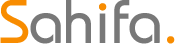 Subtitle Bro
Subtitle Bro