Instagram calls are a fantastic way to connect with friends, family, or colleagues in real-time, but sometimes you may want to capture those precious moments for future reference or to cherish memories. While Instagram does not provide a built-in feature to record calls, there are several methods you can use to record Instagram calls. In this article, we’ll guide you through two popular methods to record Instagram calls with audio, ensuring you can keep those memorable conversations for years to come.
Method 1: Using Screen Recording on iPhone
If you’re an iPhone user, the built-in screen recording feature allows you to capture not only the video but also the audio from your device. Here’s how you can enable and use this feature to record Instagram calls:
- Enable Screen Recording: Go to “Settings” on your iPhone, then tap on “Control Center.” Next, select “Customize Controls” and find “Screen Recording.” Tap the green plus icon to add it to your Control Center.
- Access Control Center: While on an Instagram call, swipe down from the top-right corner of your iPhone to access the Control Center.
- Start Recording: In the Control Center, tap the “Record” button, which looks like a small white circle within a larger circle. A three-second countdown will begin, indicating the recording has started.
- Record with Audio: To ensure audio recording is enabled, long-press or force-touch the “Record” button, and a menu will pop up. Tap the microphone icon to turn on audio recording.
- Record the Instagram Call: Your iPhone will now start recording the Instagram call along with the audio from both participants. A red status bar at the top of the screen will indicate that the recording is in progress.
- Stop Recording: To stop the recording, tap the red status bar at the top of the screen or return to the Control Center and tap the “Record” button again. You can also stop the recording by long-pressing or force-touching the “Record” button and selecting “Stop Recording.”
- Save the Recording: After stopping the recording, the video with audio will be saved to your iPhone’s Photos app. You can access it in the “Recents” album.
Method 2: Using Third-Party Screen Recording Apps
If you’re using an Android device or prefer more advanced recording options, third-party screen recording apps are available for download on the App Store or Google Play Store. These apps offer additional features and customization options for recording Instagram calls. Here’s how you can use a third-party screen recording app:
- Download a Screen Recording App: Go to the App Store or Google Play Store and search for a reputable screen recording app. Download and install the app of your choice.
- Follow App Instructions: Each app may have slightly different instructions, so follow the on-screen prompts or user guide provided by the app.
- Enable Audio Recording: Ensure that the app allows audio recording from both the microphone and system sound to capture the video call’s audio.
- Start and Stop Recording: Open the screen recording app, and when you’re ready to record the Instagram call, start the recording. Stop the recording when the call is over.
- Save the Recording: The recorded video with audio will be saved within the app or your device’s gallery, depending on the app’s settings.
Don’t miss>>>
- How to Add Another Thermostat to Honeywell App
- How to Add Apps to Subaru Starlink
- How to Cancel an Order on the McDonald’s App
Respect Privacy and Seek Permission
Before recording any Instagram call, it’s crucial to be aware of your local laws and regulations regarding call recording. Different regions have varying laws concerning consent and privacy, so ensure you are complying with the rules in your area. Additionally, always seek permission from the other party before recording the call to respect their privacy and maintain trust in your relationships.
Recording Instagram calls can be done using the screen recording feature on iPhones or third-party screen recording apps available for both Android and iOS devices. Before recording any call, be sure to check local laws and seek permission from the other participants. By following these methods and respecting privacy, you can capture those special moments during Instagram calls and create lasting memories. Happy recording!
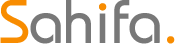 Subtitle Bro
Subtitle Bro