Secure Folder is a useful feature available on many Android devices that allows users to keep their personal apps and files protected. However, there may come a time when you want to remove an app from the Secure Folder.
Whether you no longer need the app to be hidden or you simply want to declutter your device, this article will guide you through the process of removing an app from the Secure Folder. Follow the steps below to safely remove apps from the Secure Folder on your Android device.
What is a Secure Folder?
Secure Folder is a feature available on various Android devices, including Samsung smartphones. It provides an additional layer of security by allowing users to create a private space on their devices to store sensitive apps, documents, and files. This ensures that only authorized users can access the contents of the Secure Folder, providing peace of mind and privacy.
Why Remove an App from a Secure Folder?
There are several reasons why you might want to remove an app from the Secure Folder:
- No longer needed: You may have initially hidden an app in the Secure Folder for privacy reasons, but now you no longer require it to be hidden.
- Organizational purposes: If your Secure Folder contains numerous apps, removing unnecessary ones can help you declutter and streamline your device.
- Accessibility: Some apps may need to be outside the Secure Folder for easier access or integration with other applications on your device.
Now let’s proceed with the step-by-step guide on how to remove an app from the Secure Folder.
Accessing the Secure Folder

To begin the process, follow these steps to access the Secure Folder on your Android device:
- Unlock your device by entering your PIN, pattern, or fingerprint.
- Locate and tap on the “Secure Folder” icon on your home screen or app drawer.
Selecting the App to Remove
Once you have accessed the Secure Folder, follow these steps to select the app you wish to remove:
- Scroll through the list of apps within the Secure Folder and locate the one you want to remove.
- Long-press on the app’s icon until a contextual menu appears.
See more>>>
Removing the App
With the app selected, follow these steps to remove it from the Secure Folder:
- From the contextual menu, tap on “Remove from Secure Folder” or a similar option. The wording may vary depending on your device.
- You will be prompted with a confirmation message asking if you want to remove the app from the Secure Folder. Tap “Remove” to proceed.
Confirming the Removal
After tapping “Remove” in the previous step, follow these steps to confirm the removal of the app:
- A confirmation message will appear, informing you that the app has been removed from the Secure Folder.
- Tap “OK” to acknowledge the confirmation and exit the message.
Completing the Process
Now that you have successfully removed the app from the Secure Folder, you can complete the process by following these steps:
- Exit the Secure Folder by tapping on the “Back” button or using the navigation gestures.
- Locate the app on your device’s home screen or app drawer. It will no longer be hidden within the Secure Folder.
Removing an app from the Secure Folder on your Android device is a straightforward process that can be completed in just a few steps. Whether you no longer require an app to be hidden or you want to declutter your device, following the steps outlined in this guide will allow you to easily remove apps from the Secure Folder. By doing so, you can personalize your device’s organization and accessibility according to your preferences.
FAQs
Can I add the removed app back to the Secure Folder?
Yes, you can add the app back to the Secure Folder by following the same steps you used to add it initially.
Will removing an app from the Secure Folder delete its data?
No, removing an app from the Secure Folder will not delete its data. The app and its associated data will remain intact.
Is the Secure Folder available on all Android devices?
No, the Secure Folder feature is primarily available on Samsung devices. However, other manufacturers may offer similar privacy or security features.
Can I use the Secure Folder to hide files and documents?
Yes, the Secure Folder allows you to hide not only apps but also files, documents, and media. It provides a secure space for sensitive information.
Is the Secure Folder protected by a separate password or PIN?
Yes, the Secure Folder is protected by a separate password, PIN, pattern, or biometric authentication method, adding an extra layer of security.
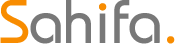 Subtitle Bro
Subtitle Bro