Have you ever tried logging into Snapchat, only to be greeted by a pesky login error? Don’t worry; you’re not alone. Login errors are a common issue that many Snapchat users face. In this article, we’ll discuss common Snapchat login errors, their causes, and how to fix them. We’ll also provide some tips on how to prevent these errors from happening in the first place. So, let’s dive in!
Common Snapchat Login Errors
There are several types of login errors that users might experience when trying to access their Snapchat accounts. Here are some of the most common ones:
Incorrect Login Credentials
One of the most frequent causes of login errors is entering the wrong username or password. This might be due to a typo or a simple memory lapse.
Invalid Username or Email
Another common error is inputting an invalid username or email address. This could happen if you accidentally misspell your username or use an email address not associated with your Snapchat account.
Connectivity Issues
Login errors can also be caused by connectivity issues, such as poor internet connection or server-side problems with Snapchat.
How to Fix Snapchat Login Errors
Here are some solutions to help you fix common Snapchat login errors:
Reset Your Password
If you can’t remember your password or suspect that it might be incorrect, you can easily reset it. Simply click on the “Forgot your password?” link on the login screen and follow the prompts to create a new password.
Verify Your Email Address
If you’ve entered an invalid email address or username, double-check the information you’ve inputted. Make sure there are no typos and that you’re using the correct email address associated with your account. If you’re unsure, you can always check the email you received when you signed up for Snapchat.
Check Your Internet Connection
If you’re having trouble logging in due to connectivity issues, try resetting your internet connection. You can do this by turning off your Wi-Fi or mobile data and then turning it back on after a few seconds. Alternatively, you can try connecting to a different Wi-Fi network or moving to an area with better reception.
Update Your Snapchat App
Outdated app versions can sometimes cause login errors. To ensure you’re using the latest version of Snapchat, go to your device’s app store and check for updates. If an update is available, download and install it before attempting to log in again.
Clear App Cache and Data
Sometimes, corrupted cache files and data stored by the Snapchat app can lead to login errors. To fix this issue, try clearing the app’s cache and data. On Android devices, you can do this by going to Settings > Apps > Snapchat > Storage > Clear Cache and Clear Data. For iOS devices, you may need to uninstall and reinstall the app to clear its cache and data.
Preventing Snapchat Login Errors
Now that you know how to fix common login errors, let’s discuss some tips to prevent them from happening in the first place:
Use Strong and Unique Passwords
To prevent unauthorized access to your account, it’s essential to use a strong and unique password. This means using a combination of upper and lowercase letters, numbers, and special characters. Avoid using easily guessable information, such as your name, birthdate, or common words.
Keep Your Email Account Secure
Since your email address is linked to your Snapchat account, it’s important to keep it secure as well. Use a strong, unique password for your email account and enable two-factor authentication if it’s available.
Regularly Update Your App
As mentioned earlier, outdated app versions can cause login errors. Make it a habit to regularly check for and install updates to ensure that you’re using the latest version of Snapchat.
Contacting Snapchat Support
If you’ve tried all the solutions mentioned above and still can’t log in to your Snapchat account, it might be time to contact Snapchat Support. You can reach out to them through the Snapchat website or the in-app support feature if you can access it. Be prepared to provide details about the issue you’re experiencing, as well as any troubleshooting steps you’ve already taken.
FAQs
- What should I do if I can’t log in to my Snapchat account?
Ans: First, double-check your login credentials and internet connection. If the issue persists, try resetting your password, updating your app, or clearing your app’s cache and data. If none of these solutions work, contact Snapchat Support.
- Why is my Snapchat account temporarily locked?
Ans: Your account may be temporarily locked due to suspicious activity, such as unauthorized access attempts or violations of Snapchat’s terms of service. To unlock your account, follow the instructions provided by Snapchat via email or on the app’s login screen.
- Can I recover my Snapchat account if I lost my phone or changed my phone number?
Ans: Yes, you can recover your account as long as you know your login credentials and have access to the email address associated with your account. If you’ve enabled two-factor authentication, you may need to contact Snapchat Support for assistance.
- How can I enable two-factor authentication on Snapchat?
Ans: To enable two-factor authentication, go to your Snapchat settings and tap on “Two-Factor Authentication.” Follow the prompts to set up this security feature using an authentication app or SMS.
- How long does it take for Snapchat Support to respond to my issue?
Ans: Response times from Snapchat Support may vary depending on the nature of the issue and the volume of requests they’re handling. However, they typically respond within 24 to 48 hours.
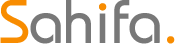 Subtitle Bro
Subtitle Bro