In today’s world, where entertainment and knowledge are just a click away, YouTube has become a primary source of entertainment and learning for many people. However, sometimes, even if the Wi-Fi is connected, YouTube may not work, causing frustration and confusion. In this article, we will discuss the reasons why YouTube is not working even though Wi-Fi is connected and the solutions to resolve this issue.
Why YouTube is Not Working Even Though Wi-Fi is Connected
YouTube is an online video-sharing platform that allows users to upload, share, and view videos. It is a popular source of entertainment and learning, with millions of users worldwide. However, sometimes YouTube may not work, even if the Wi-Fi is connected. There can be several reasons for this issue, including Wi-Fi connection problems, device compatibility issues, cache and cookie problems, outdated apps or systems, VPN, network settings, and YouTube server outages.
Check Wi-Fi Connection
The first step to resolve the issue is to check the Wi-Fi connection. Sometimes, the Wi-Fi may be connected, but there may be some connectivity issues. To check the Wi-Fi connection, turn off the Wi-Fi and turn it back on after a few seconds. If this does not work, restart the router and try connecting to Wi-Fi again.
Check Device Compatibility
The next step is to check the device’s compatibility with the YouTube app. If the device is not compatible, YouTube may not work correctly. Check the device specifications and ensure that it meets the minimum requirements to run the YouTube app.
Clear Cache and Cookies
The cache and cookies stored in the device can cause problems with YouTube. Clearing the cache and cookies can help resolve the issue. To clear the cache and cookies, go to the device settings, select the YouTube app, and clear the cache and cookies.
Update YouTube App
The outdated version of the YouTube app can cause problems with the app. Updating the YouTube app to the latest version can resolve the issue. To update the app, go to the app store, search for YouTube, and click on update.
Check for App and System Updates
If the YouTube app is up-to-date and still not working, check for system updates. The outdated system can cause problems with the app. To check for app and system updates, go to the device settings, select the software update, and check for the updates.
Disable VPN
The VPN can interfere with the YouTube app, causing it not to work correctly. Disabling the VPN can resolve the issue. To disable the VPN, go to the device settings, select the VPN, and turn it off.
Reset Network Settings
Resetting the network settings can help resolve the issue if there are some connectivity issues with the device. To reset the network settings, go to the device settings, select the network settings, and reset the settings.
Reinstall YouTube App
If none of the above solutions work, reinstalling the YouTube app can resolve the issue. To reinstall the YouTube app, go to the app store, search for YouTube, and click on uninstall. After uninstalling, reinstall the app from the app store.
Check for Restrictions
Sometimes, the device may have some restrictions set up, which can prevent the YouTube app from working correctly. To check for restrictions, go to the device settings, select the screen time, and check if any restrictions are enabled. If any restrictions are enabled, disable them and try using the YouTube app again.
Disable Battery Saver
The battery-saver mode can cause problems with the YouTube app, as it can limit the device’s functionality. Disabling the battery-saver mode can help resolve the issue. To disable the battery saver mode, go to the device settings, select the battery, and turn off the battery saver mode.
Check for YouTube-Server Outage
Sometimes, the YouTube server may be down, which can cause the app not to work correctly. To check for a YouTube server outage, go to the internet and search for YouTube server status. If the server is down, wait for some time and try using the app again.
Turn Off Airplane Mode
If the device is in airplane mode, it can cause problems with the YouTube app. Turning off the airplane mode can help resolve the issue. To turn off the airplane mode, go to the device settings, select the airplane mode, and turn it off.
Restart the Device
If none of the above solutions work, restarting the device can resolve the issue. To restart the device, press and hold the power button and select the restart option.
Conclusion
In conclusion, YouTube is a popular source of entertainment and learning for many people worldwide. However, sometimes, even if the Wi-Fi is connected, YouTube may not work, causing frustration and confusion. In this article, we discussed the reasons why YouTube is not working even though Wi-Fi is connected and the solutions to resolve this issue. By following the solutions mentioned above, users can easily resolve the issue and enjoy using YouTube.
FAQs
- Why is my YouTube not working even though Wi-Fi is connected? There can be several reasons for this issue, including Wi-Fi connection problems, device compatibility issues, cache and cookie problems, outdated apps or systems, VPN, network settings, and YouTube server outages.
- How can I resolve the issue if YouTube is not working? Users can resolve the issue by following the solutions mentioned above, including checking the Wi-Fi connection, and device compatibility, clearing cache and cookies, updating the app, checking for app and system updates, disabling VPN, resetting network settings, reinstalling the app, checking for restrictions, disabling battery saver, checking for YouTube server outage, and restarting the device.
- Can outdated devices cause problems with the YouTube app? Yes, an outdated device can cause problems with the YouTube app, as it may not meet the minimum requirements to run the app.
- How can I check for a YouTube server outage? Users can check for YouTube server outages by searching for YouTube server status on the internet.
- Will resetting the network settings delete all my data? No, resetting the network settings will not delete any data. It will only reset the network settings to their default settings.
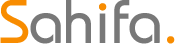 Subtitle Bro
Subtitle Bro